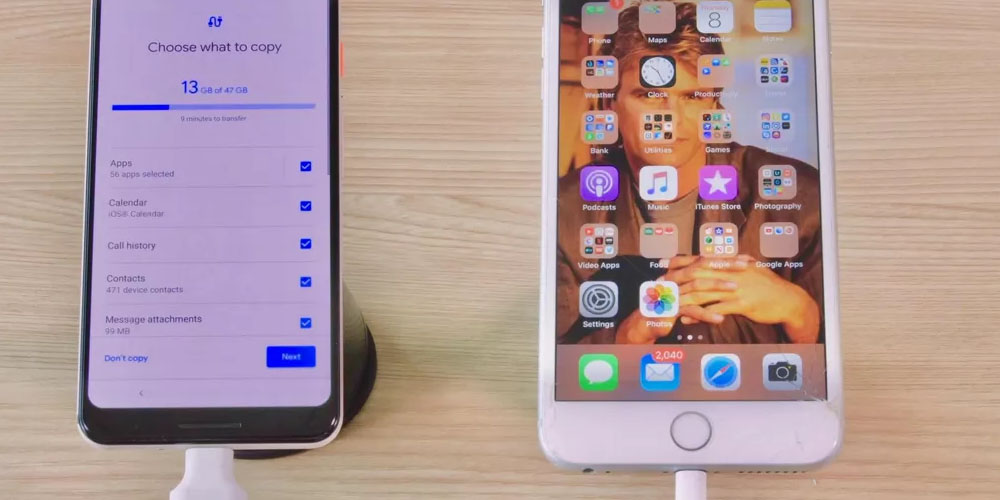Table of Contents
When phone makers decide to make their devices with different operating systems (iPhone OS and Android OS) as they are today, it is usually up to the user to find additional tips and tricks for connecting two such devices. This can be incredibly painful when one desires to transfer messages from an Android phone to an iPhone 12, including photos. In most cases, you will not find a direct and straightforward way to achieve this; unless one takes specific third-party apps into account. Text messages may not be the only thing you need to move to your new phone; pdfs, music, and books are all in the picture too. In this write-up, we shall focus on two techniques for migrating messages to the iPhone 12 from Android.
1. Droid Transfer
In most cases, one does not require their messages to be immediately usable in the new iPhone device but requires archiving. This is an economical way to maintain backups of one’s previous conversations. This technique is also super-effective because it is currently impossible to archive your conversations directly on the Android device, which forces many users to use third-party apps such as Droid Transfer.
Droid Transfer works incredibly well on the Windows PC platform, which you can leverage to transfer your chats to an iPhone 12 from an Android phone. The first step is to download and install Droid Transfer on your PC. Next, one needs to install the Transfer Companion app on one’s Android device of choice. At this stage, you can now create a connection between your Android device and Droid Transfer by taking advantage of Wi-Fi or a simple USB cable. Once you have done this, you can now open the messages app on the Android device and select all the messages you wish to backup. From here, it’s as simple as saving the messages of your choice to text, PDF, or HTML.
To move the messages to your iPhone, you will need an iOS app that is designed for such data transfer.
2. Move to iPhone OS App
The Move to iPhone (iOS) app is the Apple Support Team’s recommended method for transferring Android messages to the iPhone 12. Not to mention it’s free and effortless to use. This app can also transfer camera photos, web bookmarks, calendars, contacts, mail accounts, and several free apps. However, when it comes to music, pdfs, and books, manual techniques for migration will have to be applied. This technique has one caveat: it tends to erase everything on your iPhone. First, download the “Move to iPhone OS (iOS) app from the Google Play store (make sure your device is running Android 4.0 or the most recent/updated android operating system). Install it on your Android and follow the steps, including the procedure, to get connected to Wi-Fi. You can then migrate your data stored in an external tech backup or within your phone. At this point, you have the option to transfer messages from Android to iPhone 12.
Conclusion
In some situations, you will need to transfer messages from Android to iPhone 12, and it can be a much simpler process than you thought. The first technique, Move to iPhone OS, works perfectly well if you are okay with erasing iPhone’s data while you are at it. For PC users, Droid Transfer proves to be a handy tool in migrating any data, file, conversations, or attachment to your iPhone 12.