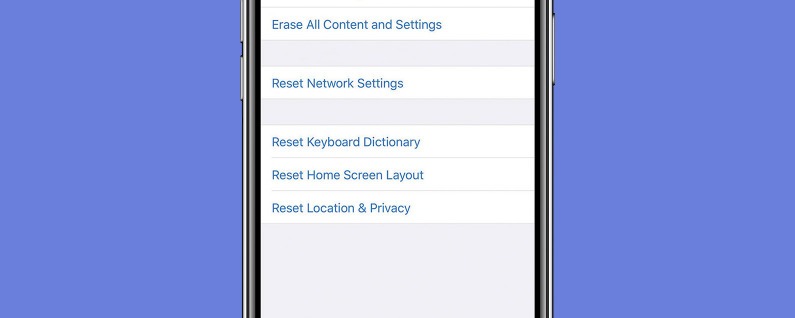If you’re getting ready to sell, trade, or give away your iPhone, you’re probably wondering how to wipe your iPhone and restore it to factory settings so that all your data and settings are deleted. If you want to know how to factory reset an iPhone, there are two methods for accomplishing this. If you have a computer available you can reset your device with iTunes; if you only have your iPhone available, you can still restore to factory settings from the Settings app. Every generation of iPhone resets to factory settings in the same way, even the iPhone 5 and iPhone 4. So you don’t need to worry about figuring out how to delete everything on your iPhone model; this will work for all of them. Ready to wipe your iPhone or iPad? Let’s get started!
How to Factory Reset iPhone from the Settings App
To reset your iPhone to factory settings and delete everything:
- Open the Settings app.
- Tap General.
- Scroll down to the bottom and tap Reset.
- Tap Erase All Content and Settings.
You’ll be asked to confirm that you really want to wipe your device; read the prompts carefully to make sure there’s nothing else you need to do or finish before resetting your device. Then confirm, and your iPhone will reset!
How to Reset iPhone with iTunes on Computer
If resetting your iPhone from the Settings app isn’t possible, you can use iTunes. To do this, first make sure you have iTunes downloaded on your computer and updated to the latest version.
- Plug your iPhone into your computer with the Lightning-to-USB cable.
- Open the iTunes app.
- Tap on the little phone icon near the top left of the screen.
- The first box will have two options: Update and Restore iPhone.
- Click Restore iPhone.
- If you haven’t logged out of iCloud, you’ll need to turn off Find My iPhone to continue.
- iTunes may ask for your Apple ID password and to confirm before actually restoring your iPhone to factory settings. Follow the onscreen prompts to confirm.