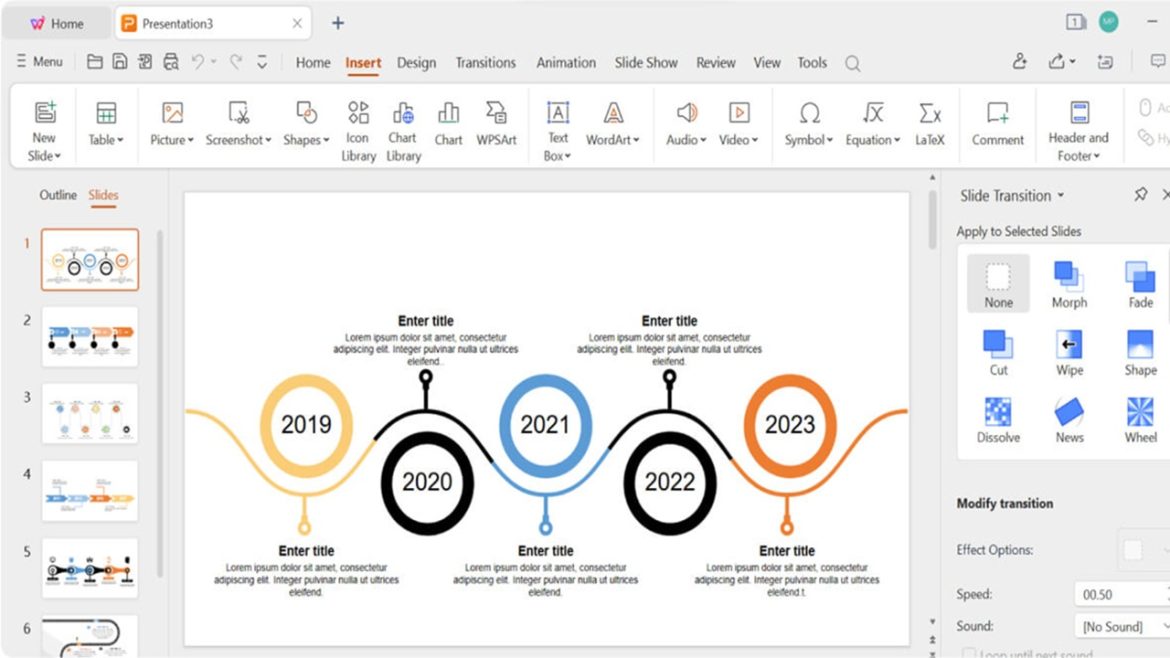Table of Contents
It does not have to be difficult to present well. The well-organized slideshow effectively displays information in school settings and offices and for personal use. WPS Office provides users with an effortless method to build visually appealing, free professional presentations. Unlike those searching for ways to download Powerpoint for free, the software provides accessible elements plus practical features that enable non-professional users to make attractive presentational slides that maintain viewership attention. The software package comes with ready-to-use templates and dynamic animations combined with intuitive editing tools that aid users in developing sophisticated slides within a short period. The platform offers straightforward functions to insert imagery alongside texts together with transitions, which increases user engagement in presentations. Users can make slideshows easily and with pleasure through WPS Office.
Getting Started with WPS Office Presentation
WPS Office contains presentation software that is equivalent to Microsoft PowerPoint. It allows one to create slides, add text and images, and design animations. First, download and install WPS Office from the company website. Installation is quick, and the program can be accessed for free. Once the WPS Presentation is opened, the main screen is displayed. The design is simple and straightforward. Users may begin with a blank slide or select from a set of templates. Templates save time because they offer a professional design that only requires minor adjustments.
Selecting the Appropriate Template and Theme
A well-designed presentation begins with the proper design. WPS Office provides a wide range of free templates that make slides appear professional-looking. The user can choose a template that reflects the theme or purpose of the presentation. Themes establish a consistent appearance on every slide.
Adding Text, Images, and Graphics
A slide should be clear and pretty to look at. WPS Office has an option where one can insert text boxes to provide an explanation of the important points. The color and font can be altered so that the significant words can be highlighted. However, many different fonts are not advisable because they would then appear untidy; hence, one should maintain simplicity. Adding graphics and pictures will make the slides more appealing. WPS Presentation provides the option to add pictures, icons, and charts. They help prevent the use of long passages of text and keep the audience engaged. The quality of the images greatly contributes to how professional a slideshow appears.
Using Animations and Transitions
Animations and slide transitions introduce motion to a presentation. WPS Office offers various animation effects that can be employed to emphasize points. For instance, text may fade in, slide in from the side, or come in letter by letter. Slide transitions serve to make a presentation transition seamlessly from one slide to the other. Rather than abruptly switching between slides, transitions provide a smooth transition that renders the presentation easier to view. Too many effects, however, can be distracting, so keeping them simple is advisable.
Organizing Content for Better Clarity
A good presentation should be simple to understand. Organizing the slides in a coherent manner facilitates the audience’s comprehension. Every slide should contain only one major point. It becomes too confusing when there is a lot of text on a single slide, and hence, short sentences or bullet points are ideal. Charts and graphs can be used to present information in a straightforward manner. Rather than typing lengthy descriptions, visual presentation can be made easier. WPS Office has chart-making tools that will make charts professional-looking and readable.
Practicing and Presenting with Confidence
Practice is essential after preparing a presentation. Rehearsing through every slide identifies any errors or areas of improvement. Practicing aloud can assist in gaining confidence prior to presenting to an audience. WPS Office features a slideshow mode where users can see their presentation as the audience will view it. This assists in checking the timing of transitions and animations to ensure smooth running.
Saving and Sharing the Presentation
Once the presentation is done, it must be saved. WPS Office allows one to save a file in various file types.pptx and.pdf. This comes in handy while sharing presentations with others, despite their use of different software. For added convenience, presentations can be stored and accessed from anywhere through the online space provided by WPS Cloud. This is convenient for those who wish to work at different locations.
Conclusion
WPS Office makes it a cinch to create stunning presentations with user-friendly tools and editable templates. With good content organization, the addition of images, and proper use of animation, anyone can produce professional-looking slides. The tool is free to download and provides all the facilities to design vibrant and engaging presentations. For professional use, school, or even for personal use, WPS Office is a dependable and easy-to-use solution to make presentations that make an impression.